HTTP cookies are parcels of text sent by a server to your browser and then sent back unchanged by your browser each time it accesses that site. Cookies are used for authenticating, session tracking (state maintenance), and maintaining specific information about users, such as site preferences or the contents of your electronic shopping carts. Clearing your cookies may help improve your computer's speed and performance.
To clear your VIN cookies, follow the steps that apply to your browser:
Google Chrome
Microsoft Edge
Apple Safari
Apple iPad/iPhone
Mozilla Firefox
Android
Internet Explorer
Google Chrome
Note: You can clear your cookies from the URL bar when you are on VIN, or from the Chrome settings.
Clear your VIN cookies from the URL bar:
- While on www.vin.com, select the Lock/Tune icon on the URL bar.
- Select Cookies and site data.
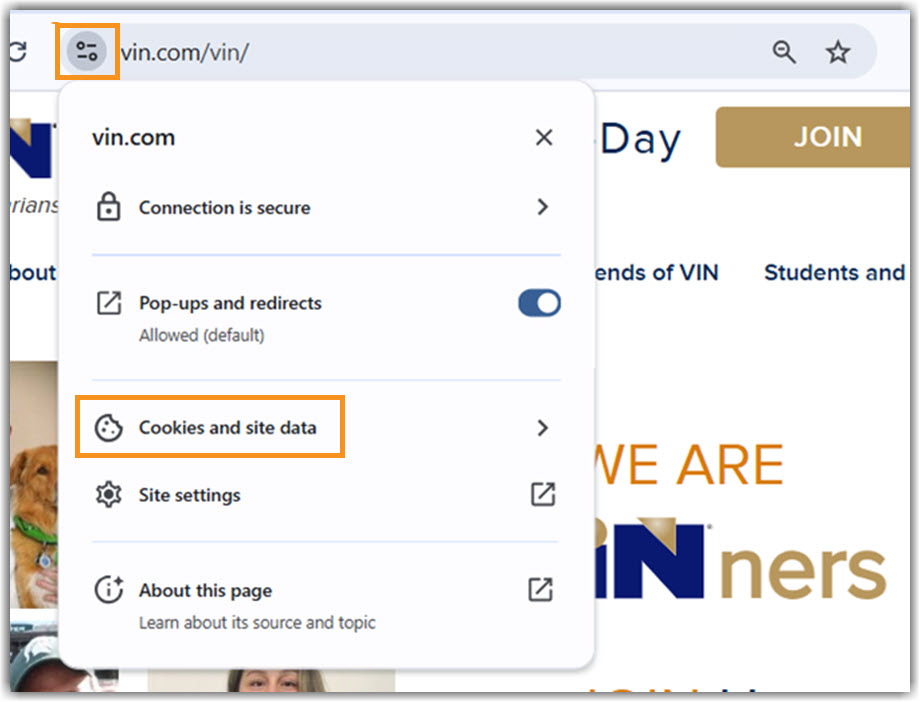
- Select Manage on-device site data.
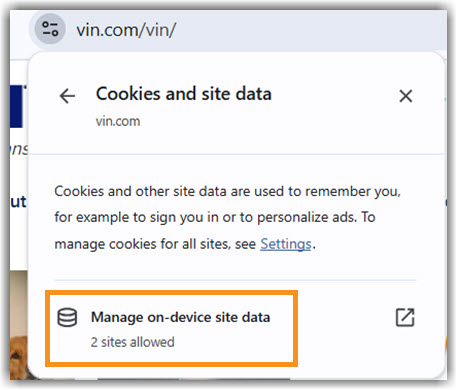
- Click the trash icon(s).
- Click Done.
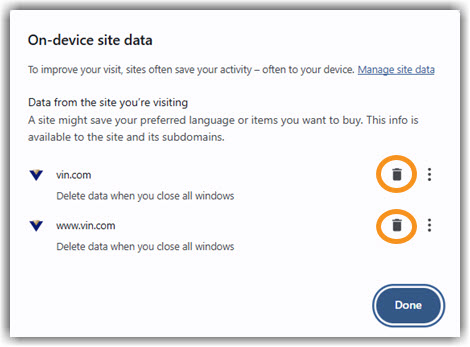
Clear your VIN cookies from Chrome Settings:
- Access the Chrome menu by clicking on this icon
 in the top right corner of the browser toolbar.
in the top right corner of the browser toolbar.
- Select Settings.
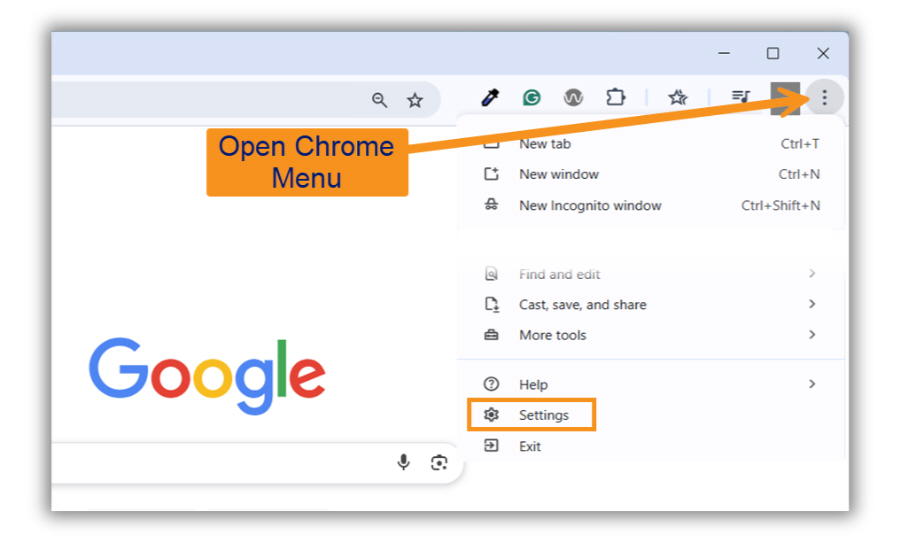
- Select Privacy and security from the left column.
- Select Cookies and other site data.
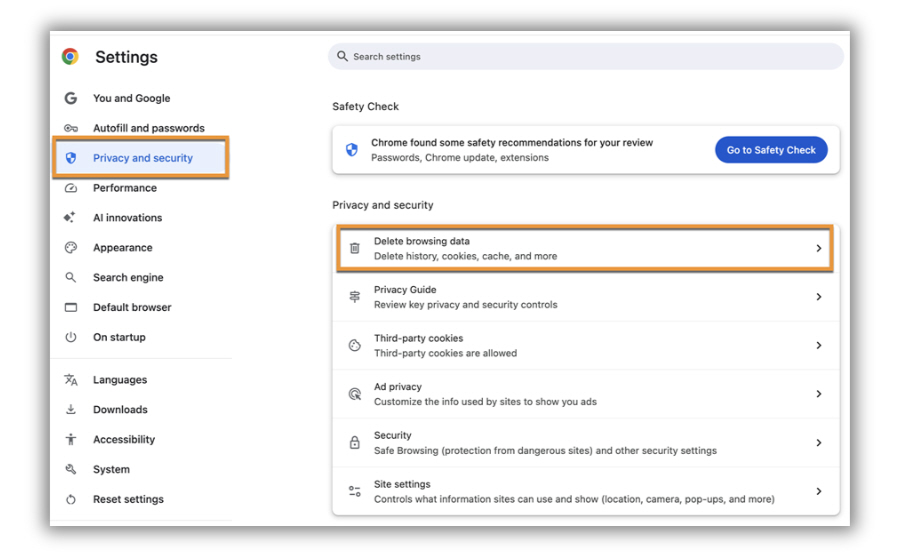
- Select the Advanced tab.
- Define the Time range for deletion of browsing data.
- Check mark Cookies and other site data.
- Select Delete Data.
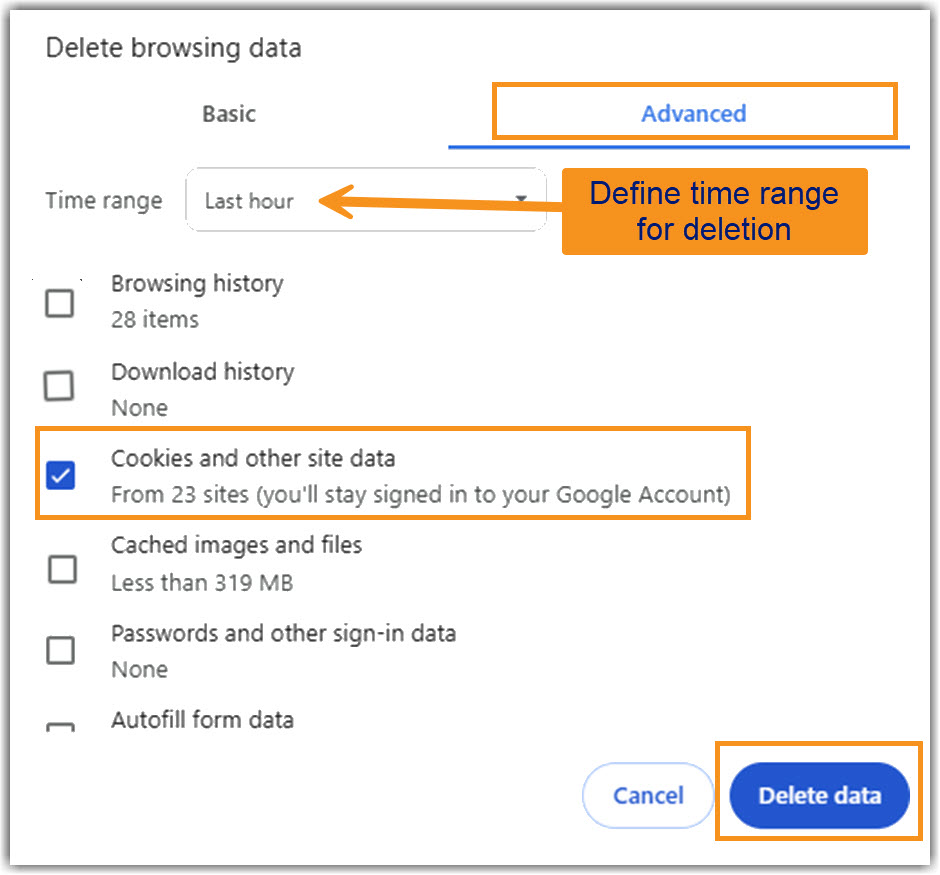
Back to top
Microsoft Edge
Note: You can clear your cookies from the URL bar when you are on VIN, or from the Edge settings.
Clear your VIN cookies from the URL bar:
- While on www.vin.com, select the Lock icon on the URL bar.
- Select Cookies and site data.
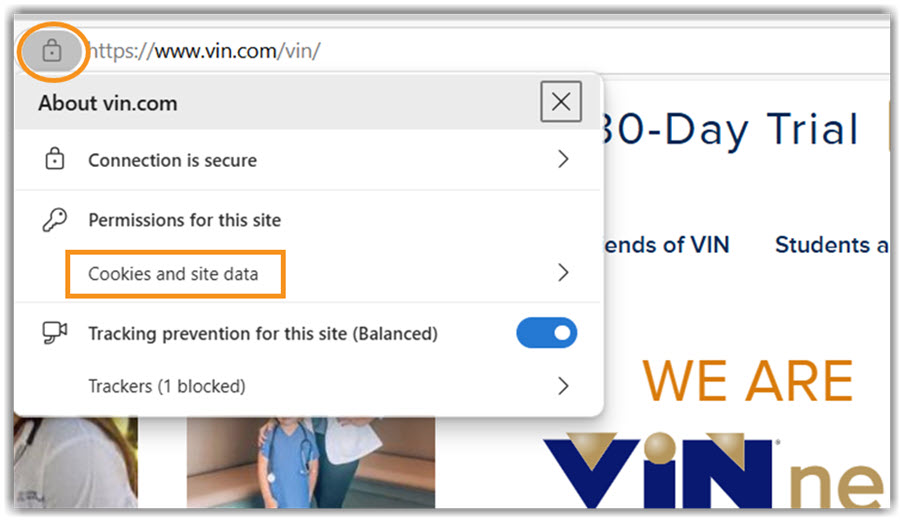
- On the Cookies and site data window, select Cookies.
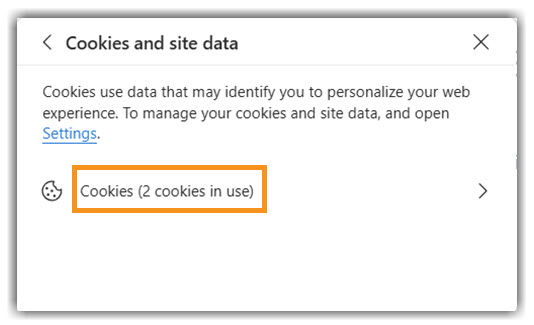
- On the Cookies in use window, select www.vin.com.
- Select Cookies.
- Select the individual cookies shown.
- Click the Remove button.
- Click the Done button.
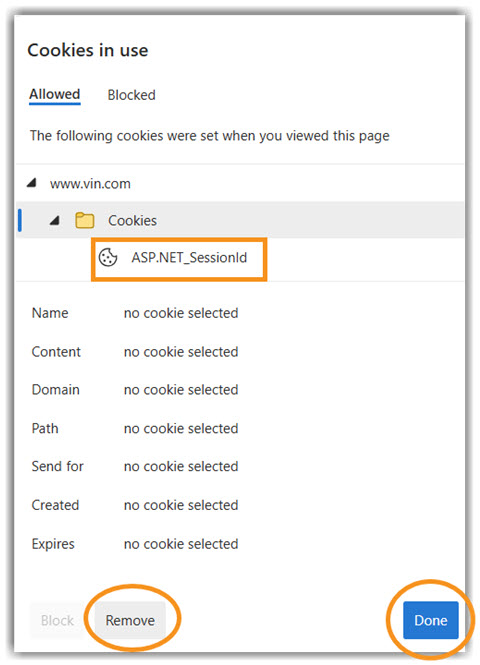
Clear your VIN cookies from Edge Settings:
- Click this icon
 at the top right corner of the browser toolbar to access the menu.
at the top right corner of the browser toolbar to access the menu.
- Select Settings.
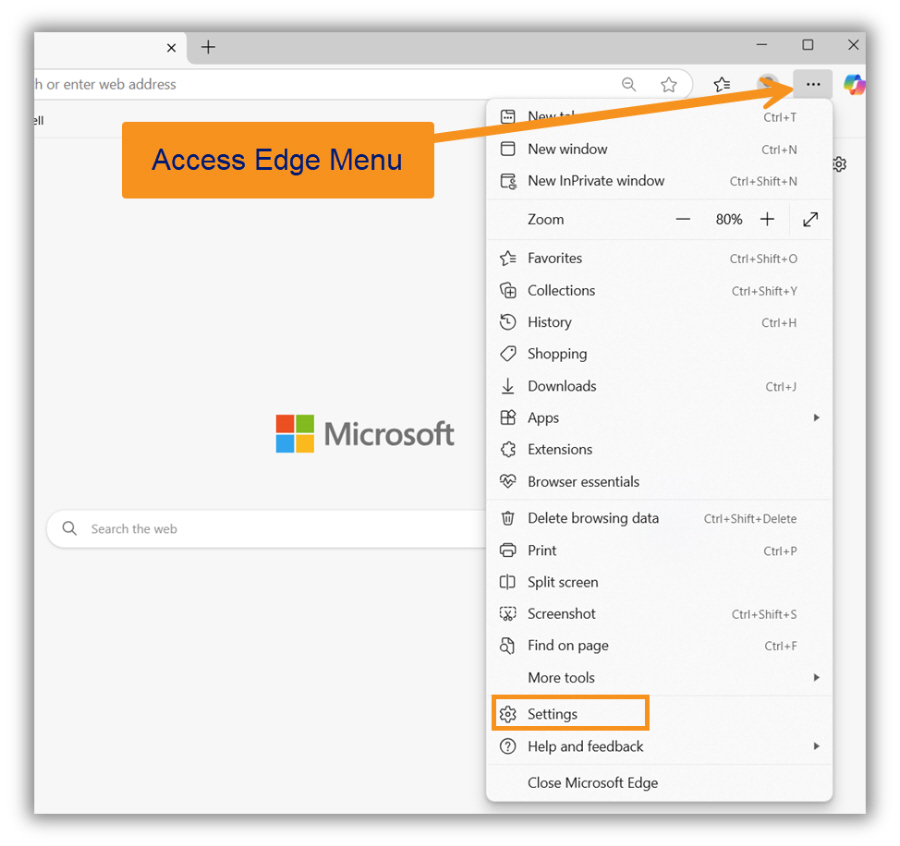
- Select Cookies and site permissions from the left column.
- Select Manage cookies.
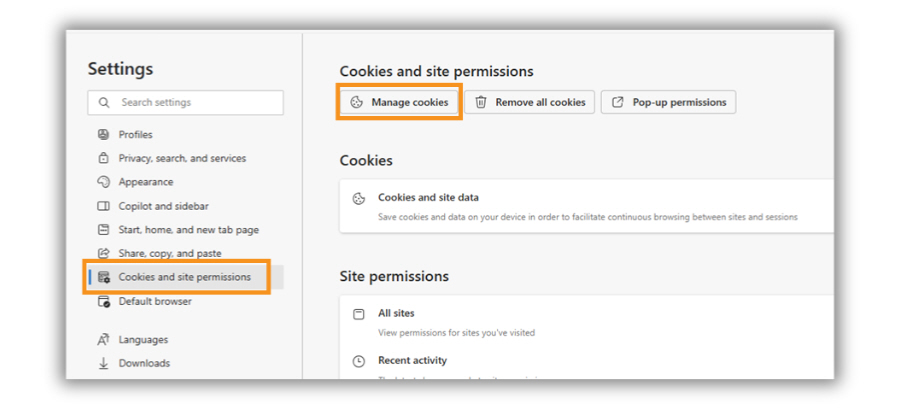
- Under Cookies and site data/ All cookies and site data use the search bar to look for vin.com. (Note: you can also scroll through the list of all sites with cookies to delete any of those.)
- Select the drop-down button for vin.com.
- Select the trash icon(s).
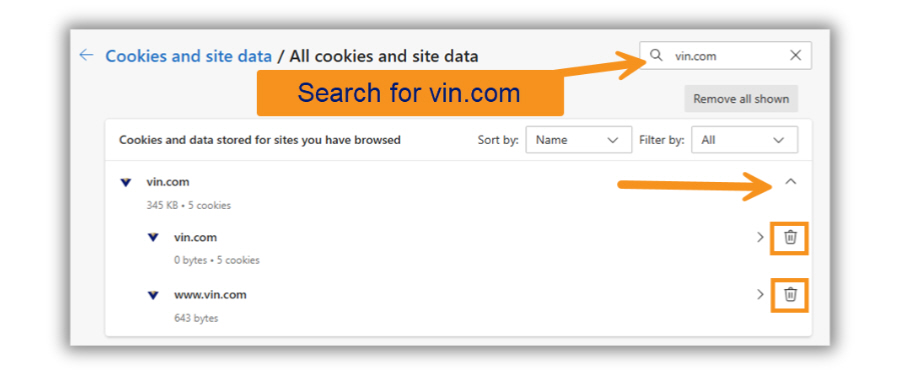
Back to top
Apple Safari
- Click on the Safari menu on the top-left of the screen.
- Select Settings.
- Select Privacy.
- Select Manage Website Data.
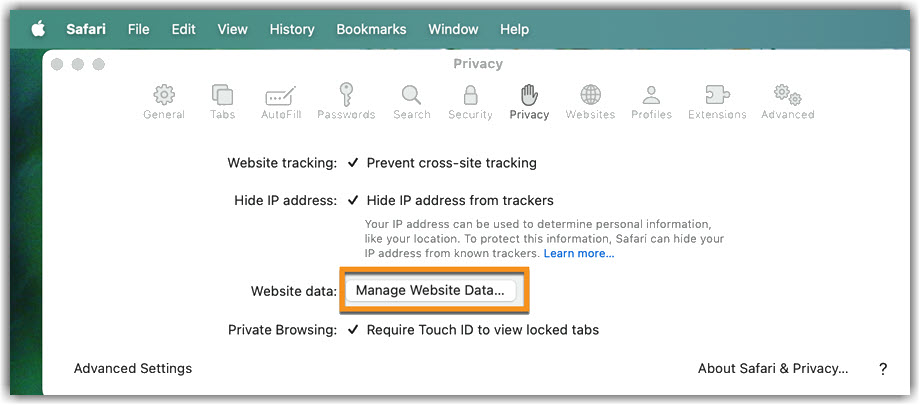
- Look for vin.com from the list of cookies or use the search bar to type in vin.com.
- Select vin.com.
- Click Remove.
- Click Done.
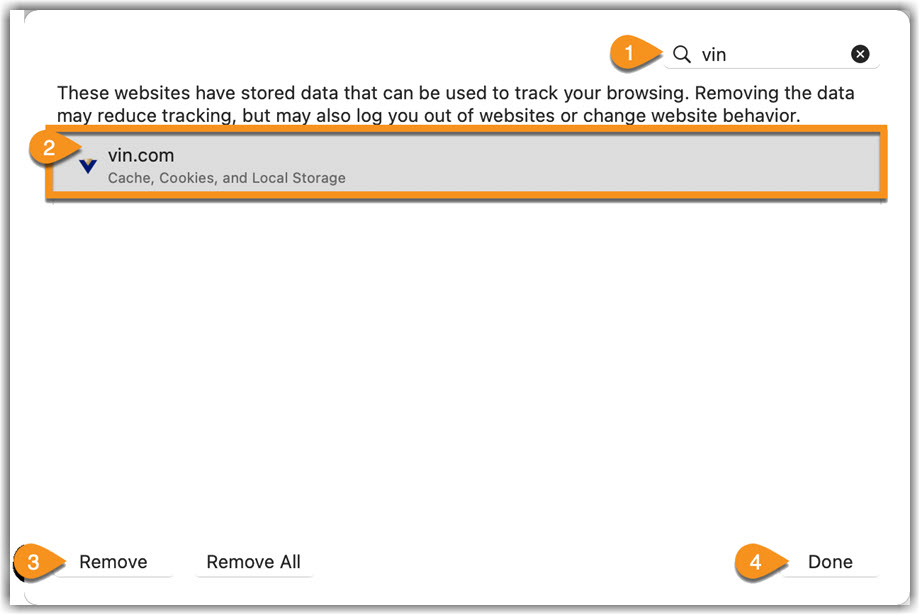
Back to top
Apple iPad/iPhone
- Select Settings.
- Select Apps.
- Select Safari.
- Select Advanced.
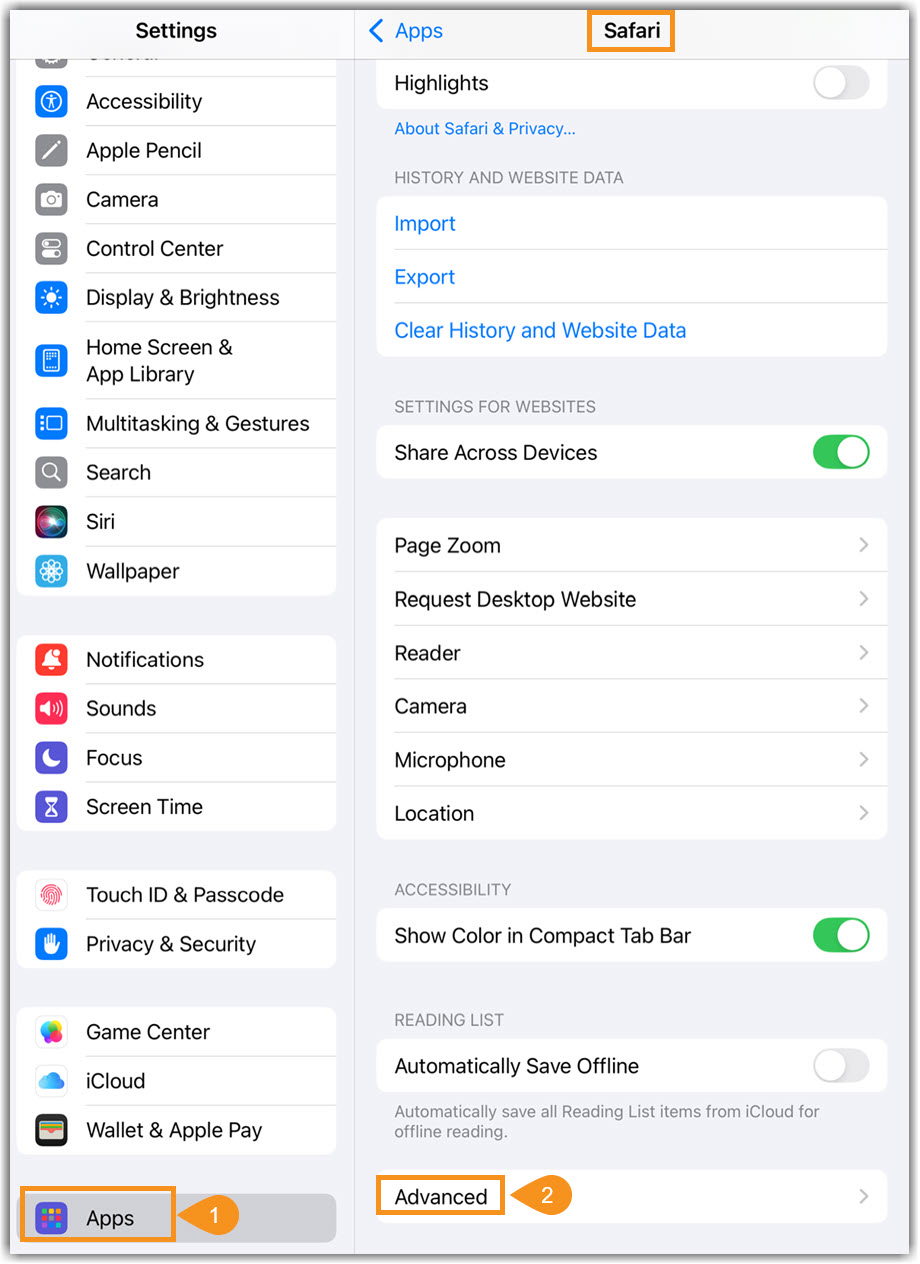
- Select Website Data.
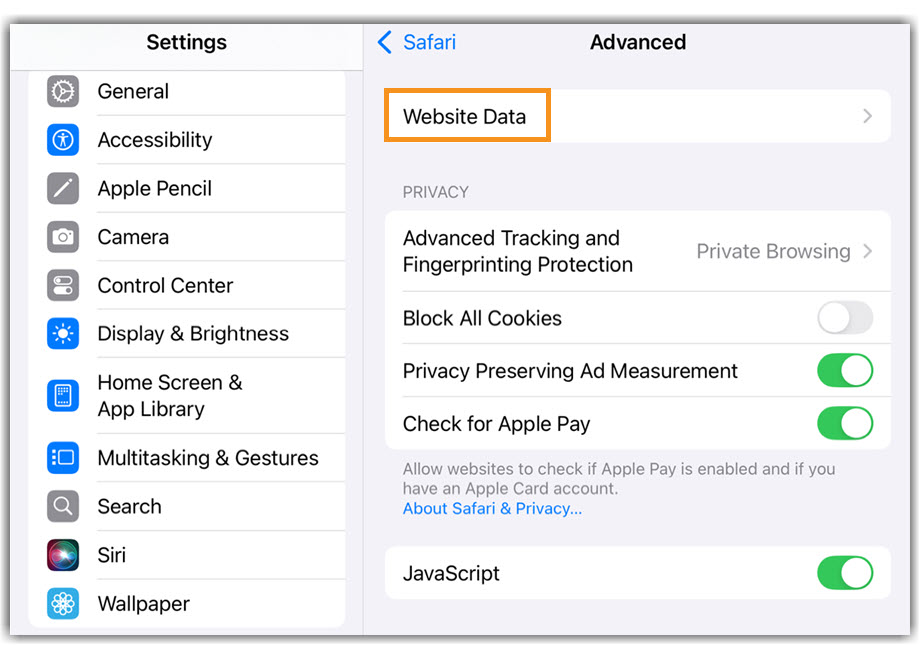
- Under Website Data, look for vin.com by using the search bar or scrolling through the entries.
- Select Edit at the top of the page.

- Select the red '-' icon next to vin.com to get the Delete button.
- Click Delete.
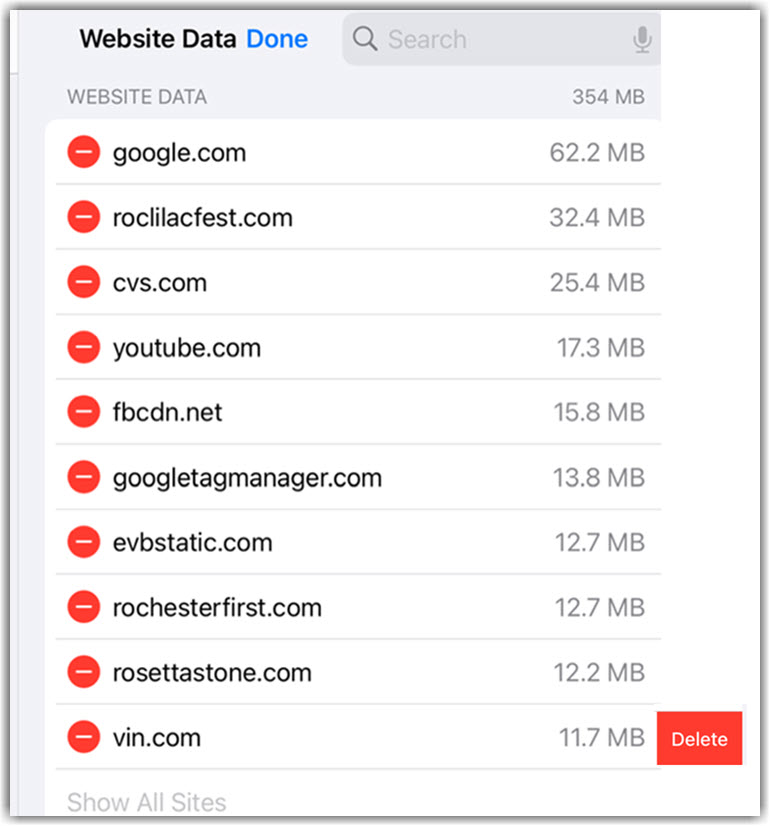
Back to top
Mozilla Firefox
Warning
Firefox has custom management for cross-site cookies in the 'Privacy & Security' section of the settings. Depending on your current settings, (Strict or Custom), if all cookies are set to be blocked, then some functionality on VIN might not work correctly.
Note: You can clear your cookies from the URL bar when you are on VIN, or from the Firefox settings.
Clear your VIN cookies from the URL bar:
- While on www.vin.com, select the Lock icon on the URL bar.
- Select Clear Cookies and Site Data.
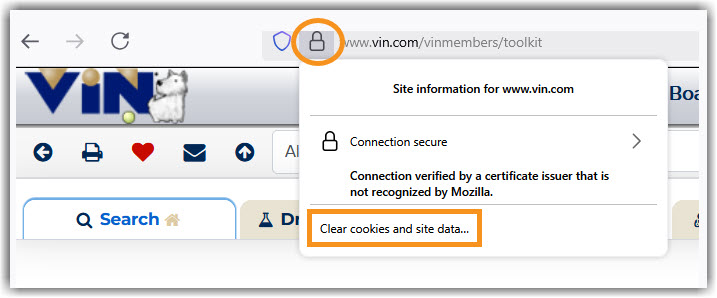
- Note the alert on the Removing Cookies and Site Data page about being logged out of websites.
- Select Remove.
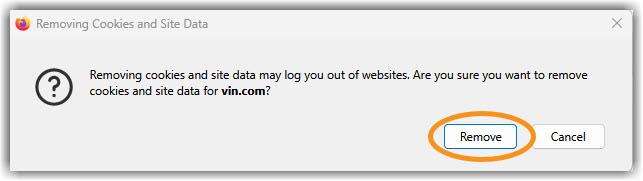
Clear your VIN cookies from Firefox Settings:
- Click the menu icon in the top right corner, then select Settings.
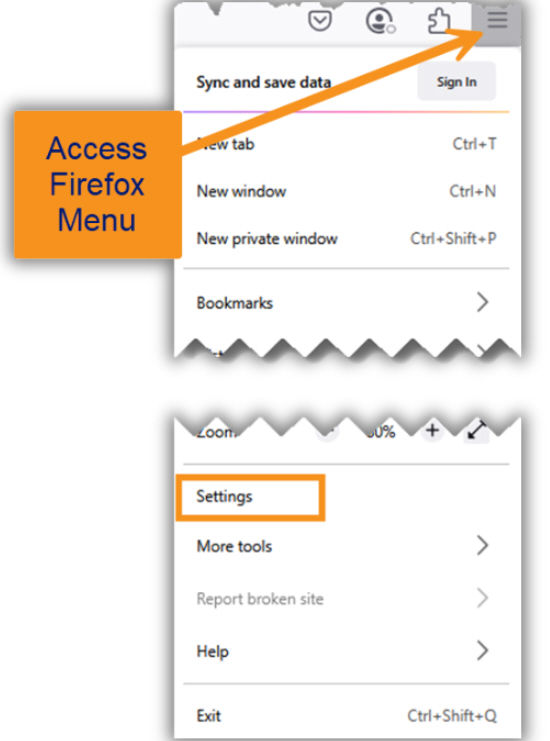
- Select Privacy & Security from the left column.
- Select Cookies and Site Data.
- Select Manage Data.
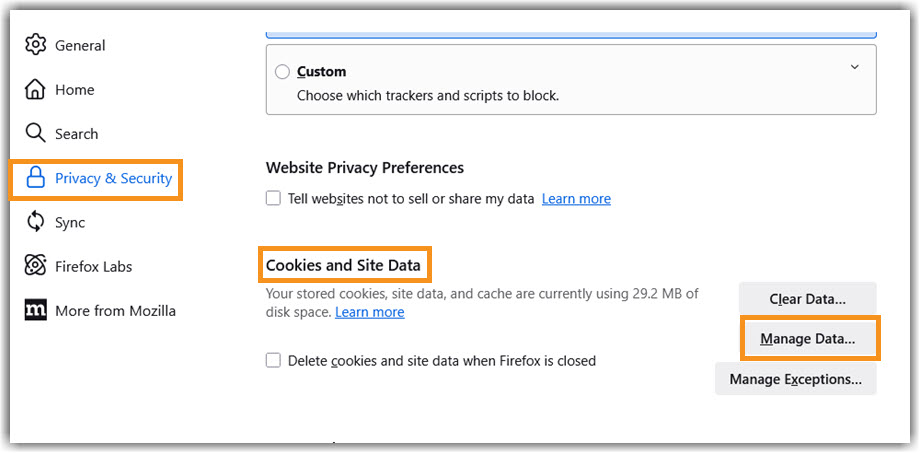
- On the Manage Cookies and Site Data page, look for vin.com by using the search bar or scrolling through the entries.
- Select vin.com.
- Select Remove Selected.
- Click Save Changes.
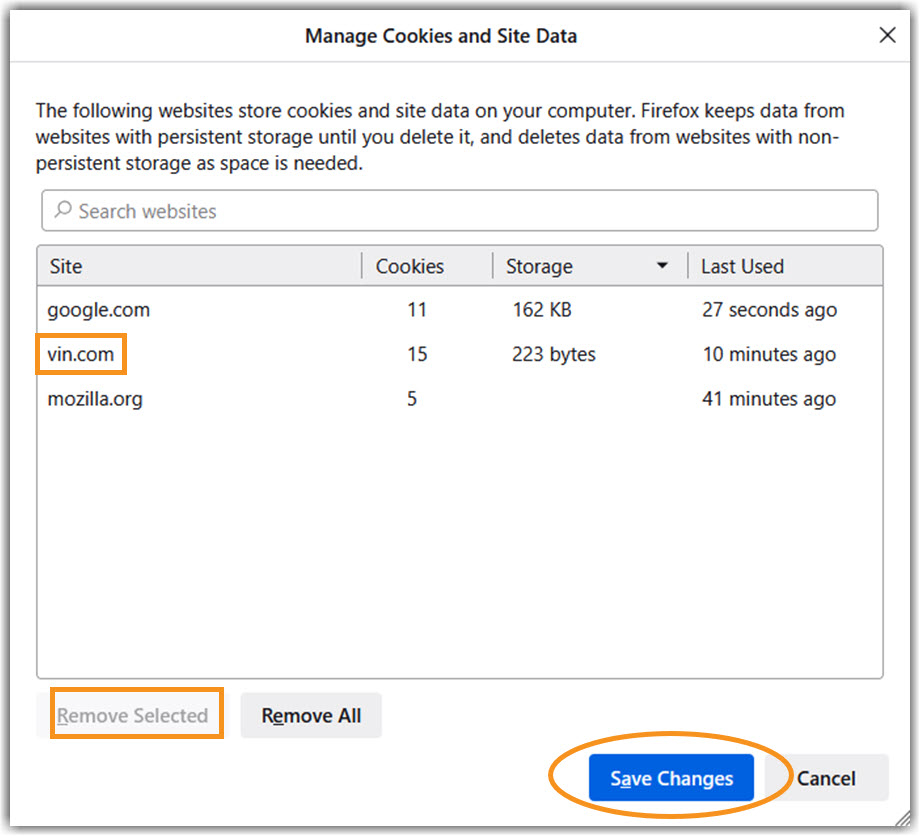
Back to top
Android
- Open Chrome.
- Go to www.vin.com
- To the right of the address, select the Menu.
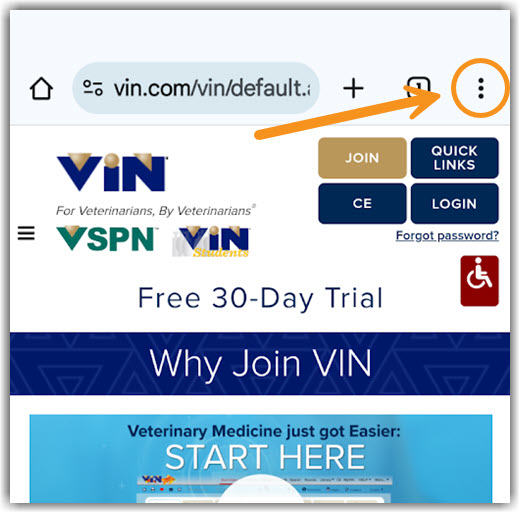
- Select the Info icon
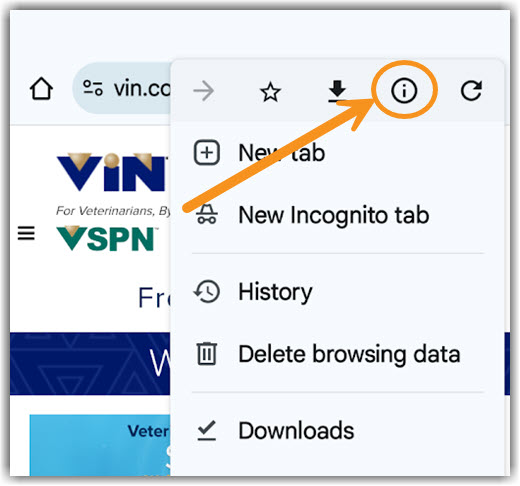
- Select Cookies and site data.
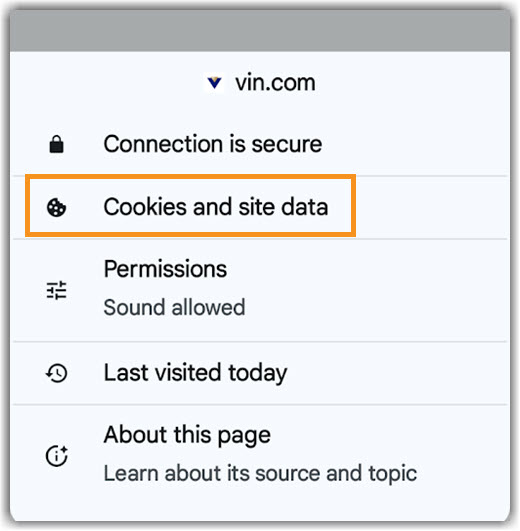
- Select the Trash icon.
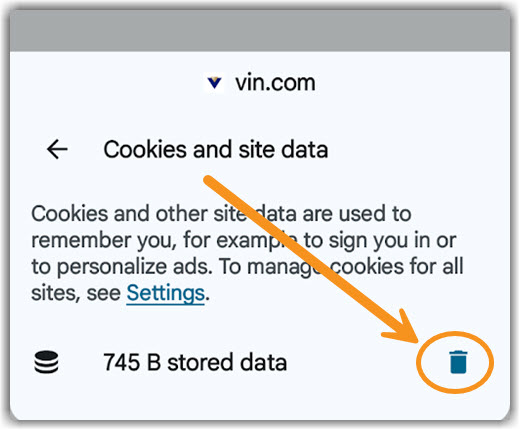
- On the Delete Cookies? pop-up window, select Delete.
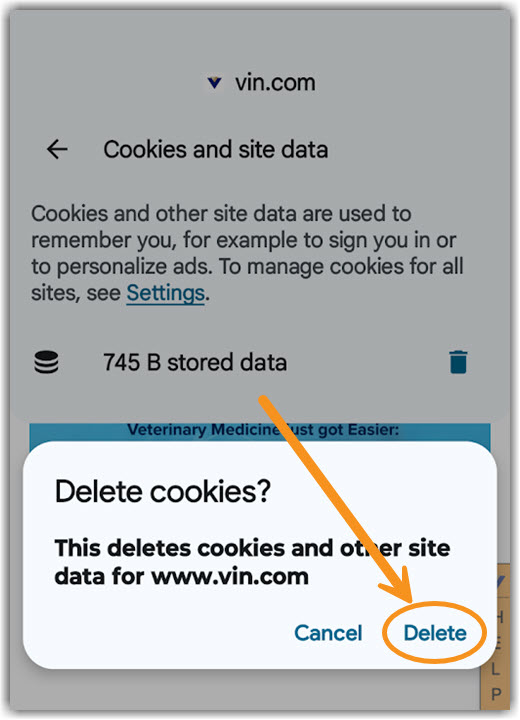
 Back to top
Back to top
Windows Internet Explorer 10 & 11 (IE10 & IE 11)
**Note: Internet Explorer is no longer supported by Windows. It is recommended to use another browser.**
- On the Internet Explorer Tools menu, click Internet Options. The Internet Options box should open to the General tab.
- On the General tab, in the Browsing history section click the Delete button.
- Check the Cookies and website data option in the Delete Browsing History box.
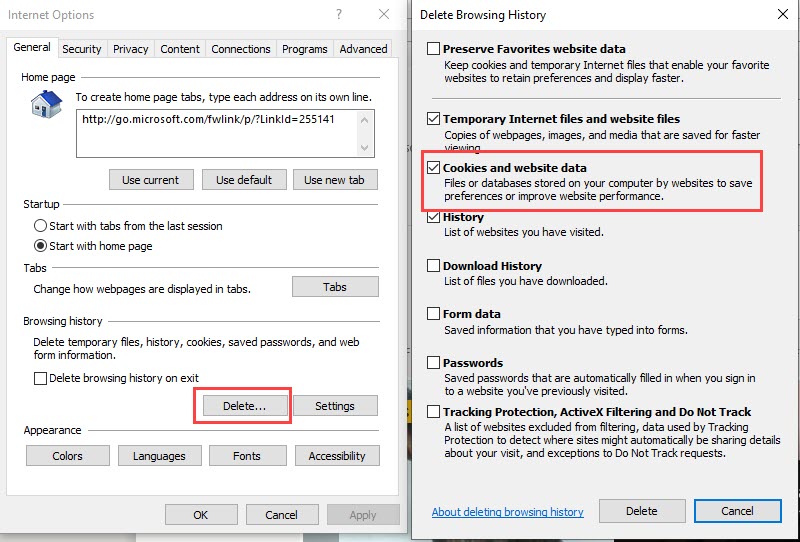
- Make sure the Preserve Favorites website data box is UNCHECKED.
- Click the Delete button.
- Once it is finished, click OK on Internet Options.
Back to top