
What is MyActivities (aka Ctrl+M)?
How do I access MyActivities?
Timeframe
Sort
IsUpdated column
Tabs/Options:
Discussions I started
Discussions I commented on
My most viewed discussions
MyDiscussions
MyPosts
MySubscriptions
MySearch History
My PDF Documents
What is MyActivities (aka Ctrl+M)?
MyActivities is the tool that allows you to track and manage all of your message board and search activities in one place.
TRY IT - MyActivities
Back to top
How do I access MyActivities?
There are five ways to open the MyActivities window:
- Type Ctrl+M on your computer keyboard
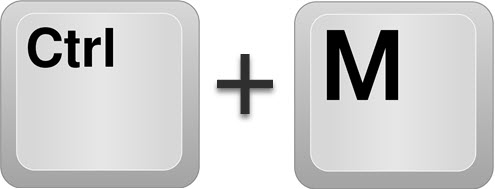
- Open the VINdex (Ctrl+E) and scroll down to click on MyActivities
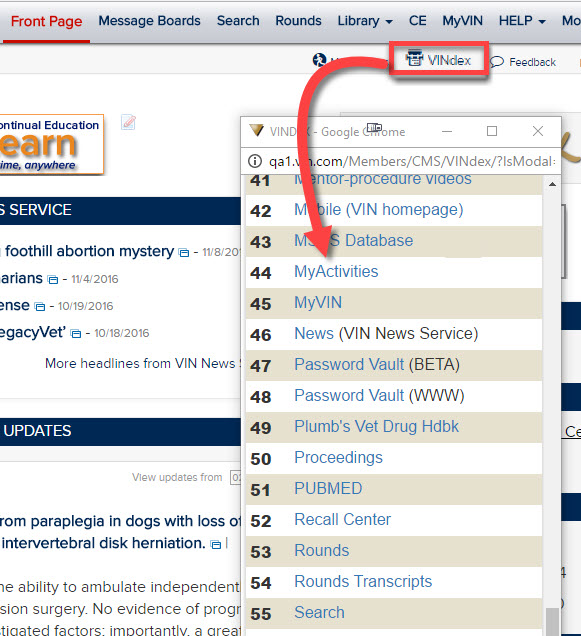
- Click the MyActivities icon in the page header

- From the Message Boards home page, click on Open MyActivities (next to My Recent on the left side of the page)
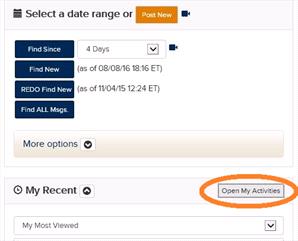
- Click the My Searches link on the VIN Search page (just to the right of the Search box)
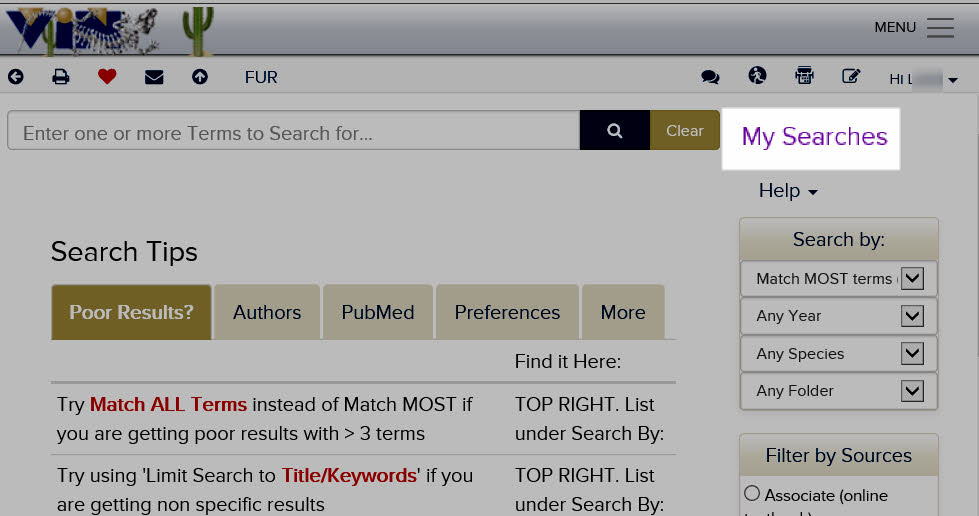
Tip: If you use Ctrl+M, make sure your browser is set to allow pop-ups from VIN.
Back to top
Timeframe
Each tab contains details on searches you've performed and the different types of your message board participation, which you can filter by a specific time frame.
Set your time frame by typing your start and end dates into the corresponding text boxes and then click on the Filter button. By default, you will see the activities for last 2 weeks.
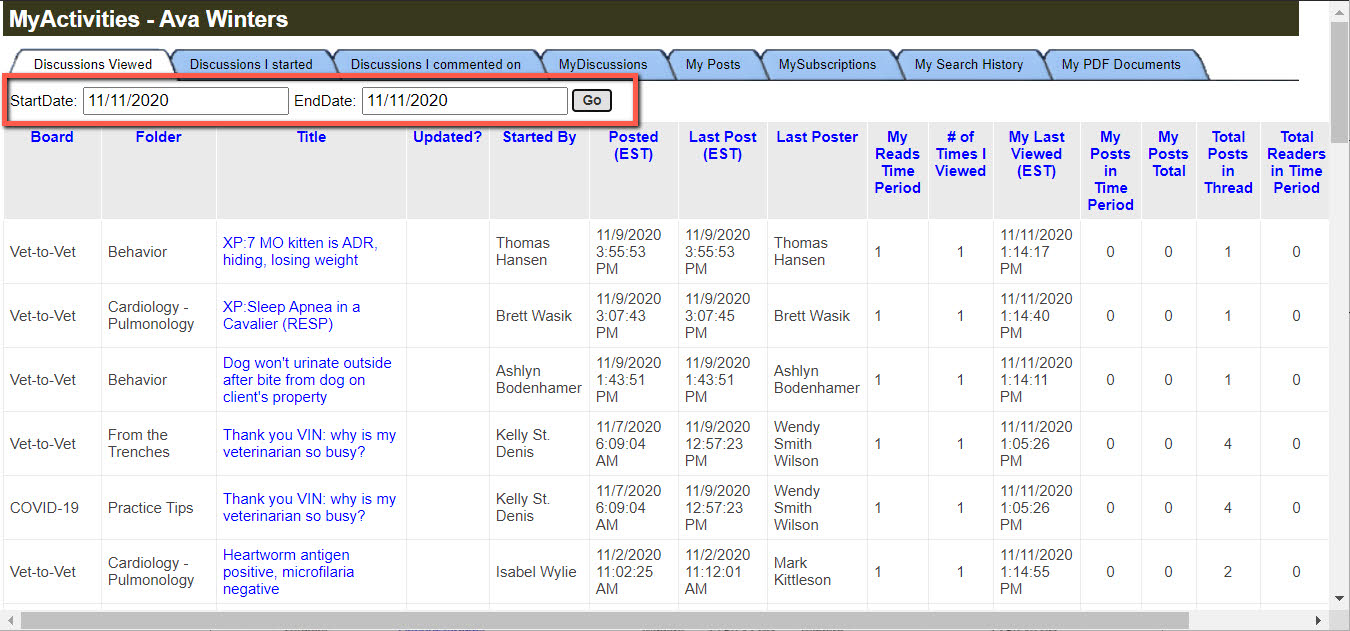
Back to top
Sort
To sort your message board activity by the different criteria click on the column header.
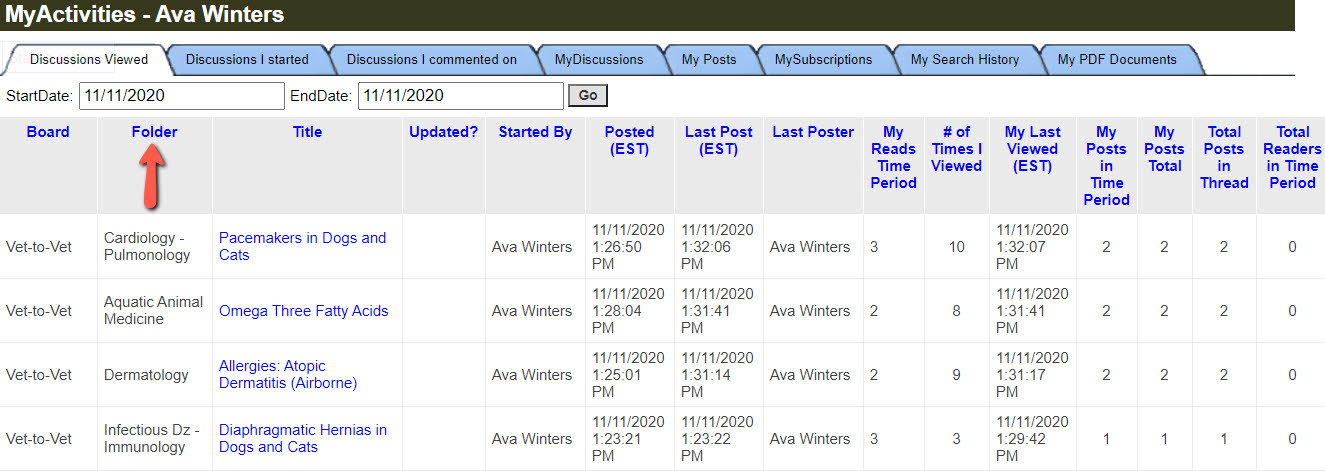
Back to top
Updated column
You will see Updated in the Updated? column if the discussion has been updated since your last visit.
Back to top
Discussions I started
Under the Discussions I started tab you'll see all discussions you've initiated during the specified time frame.
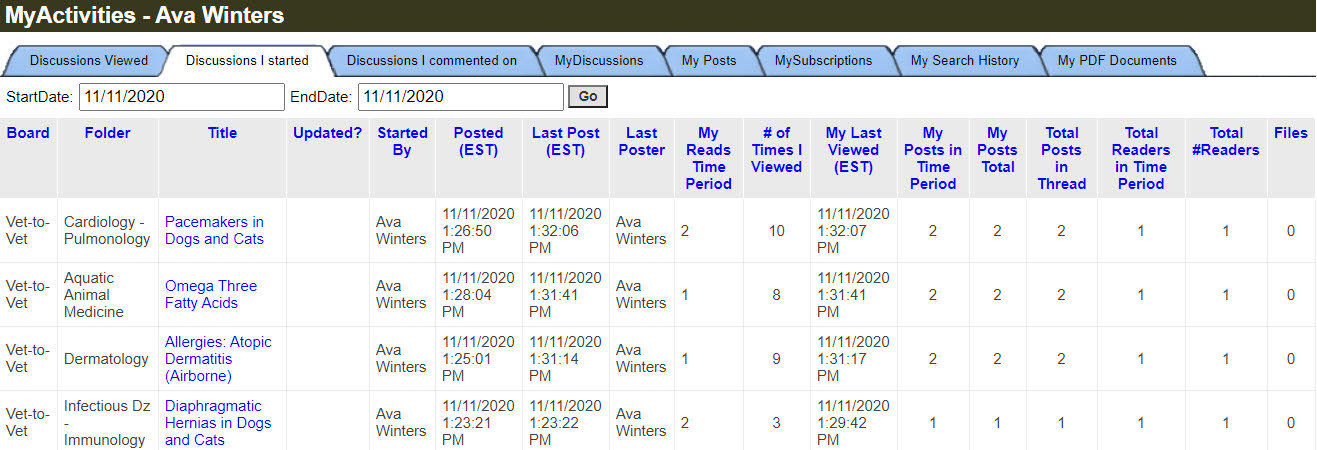
Back to top
Discussions I commented on
Under the Discussions I commented on tab you'll see all discussions you've replied to within the specified time frame.
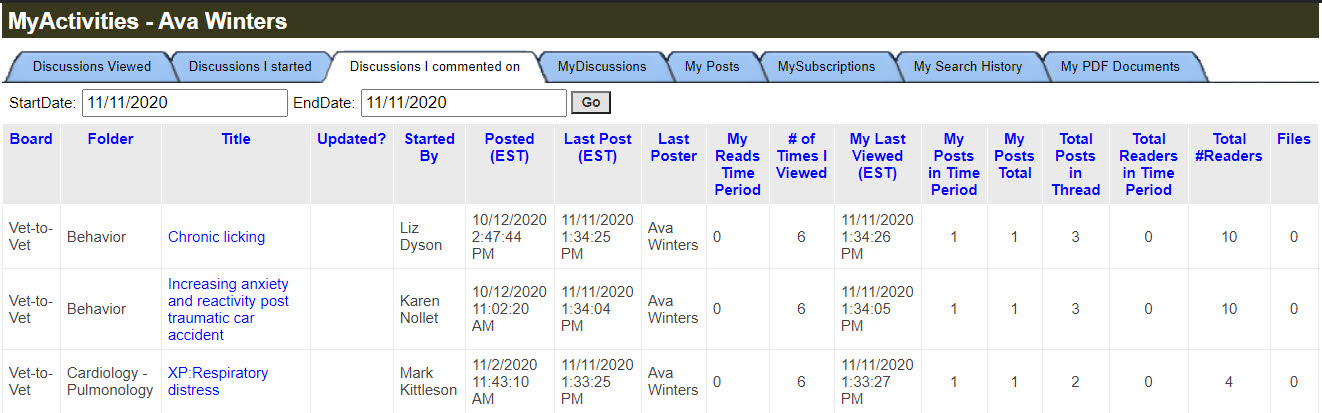
Back to top
Viewed discussions
The Discussion Viewed tab will show you all discussions you've read within the specified time frame.
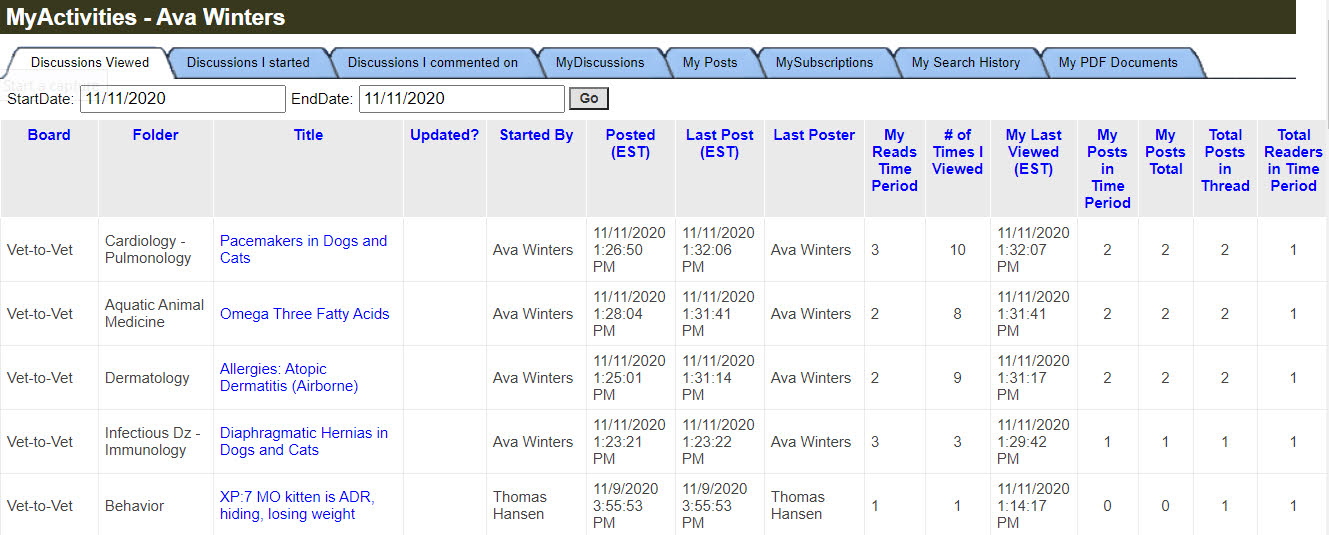
Back to top
MyDiscussions
The MyDiscussions tab will show you all discussions you've added to your MyDiscussions. You can also search for discussions using the search bar and remove discussions from your list by checking the corresponding box in the Remove column or the CheckAll box above the Remove column and then clicking the Remove Checked Discussion(s) button.
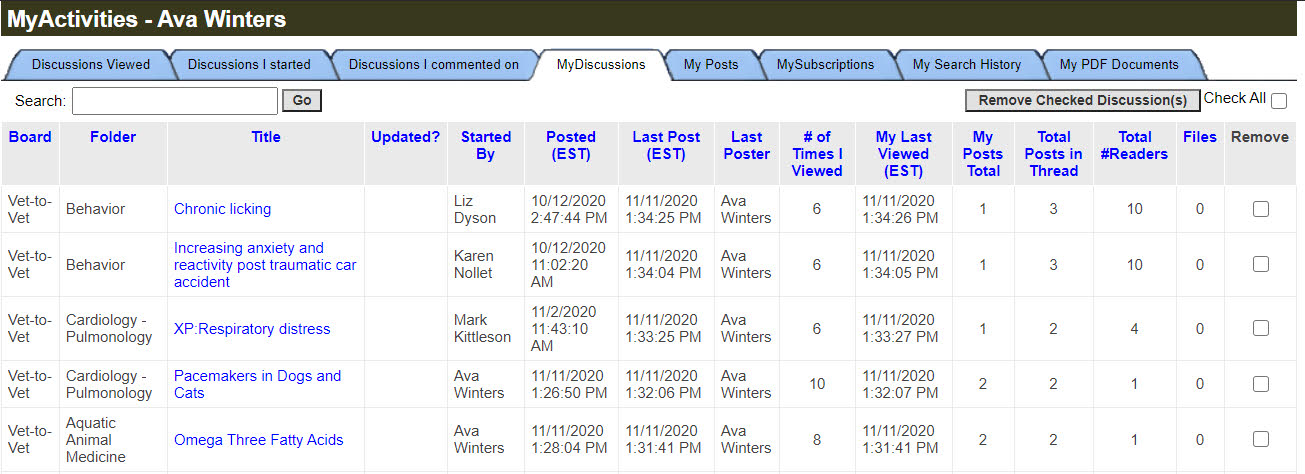
Back to top
MyPosts
The My Posts tab shows you all of the posts you've made on the message boards, whether you started a discussion or replied to one.
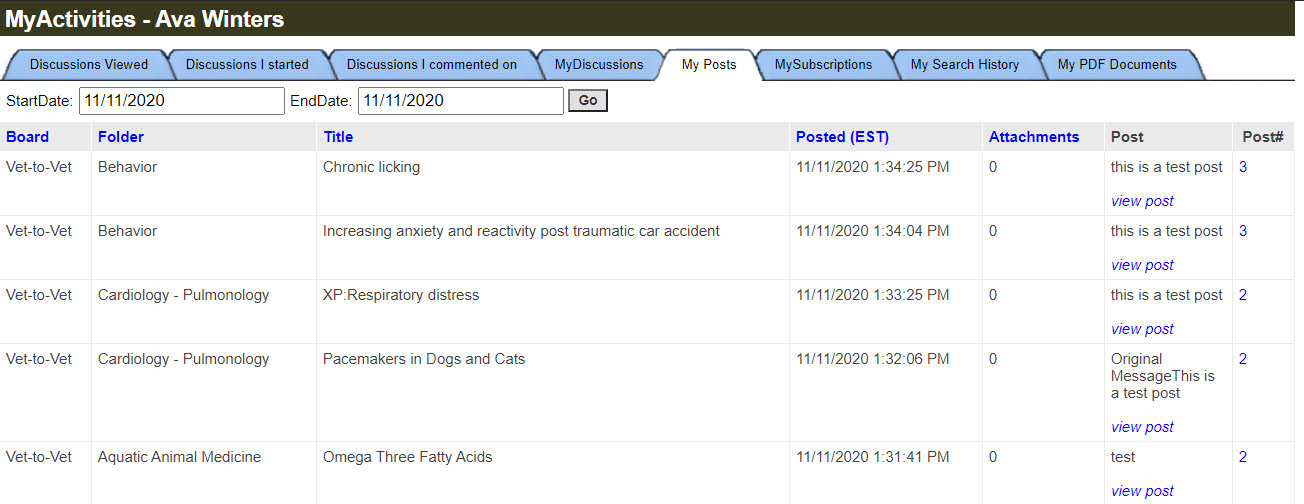
MySubscriptions
Under the MySubscriptions tab you will see all discussions you've subscribed to. You can search for your subscriptions using the search bar. You can also cancel subscriptions by checking the box in the Remove column or the CheckAll box above the Remove column and then clicking the Remove Checked Subscription(s) button.
To read more on how subscription works, click here https://beta.vin.com/doc/?id=4853815
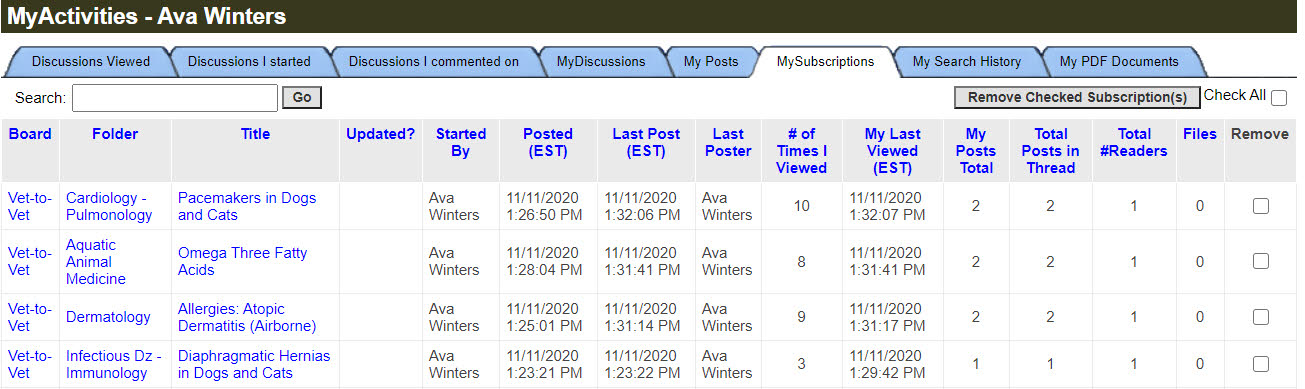
Back to top
MySearch History
Use the My Search History tab to view criteria and results for all searches you've performed within the specified time frame.
- Click on the Search link in the first column to re-create the search and view the results in a new window
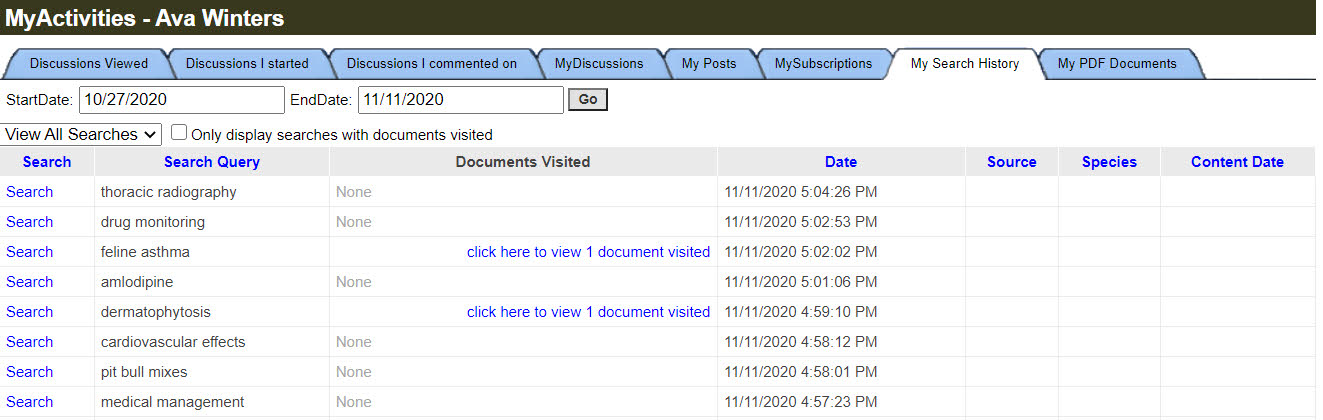
Back to top
My PDF Documents
Under this tab, you'll see a list of PDF documents you've created (with the original default title suggested when you created it) listed chronologically by the date/time created. Only PDFs found in Proceedings are included (not message boards).
From here you can re-create a PDF by clicking the Create PDF icon, or go to the original page.
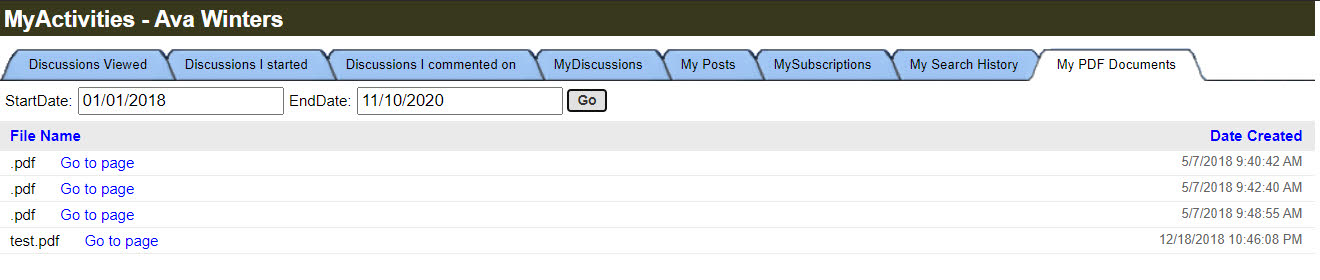
Back to top