For Select Conferences:
Download FULL conference proceedings to your mobile device, computer, or flash drive.
Note: A PDF reader is required for viewing the PDF. Adobe Acrobat Reader is a free option. Downloads are available for:
Help Video
Here are links to a help video for getting a PDF on your mobile device, or you may follow step by step text directions below.
Perform the following steps when you have an internet connection on your mobile device:
iPhone/iPad Users: Safari is the recommended browser
- Navigate to the proceedings you're interested in.
- Click the link on the proceedings front page to download the full conference proceedings PDF.
- Be patient, there is a lot of information there, it takes a little while to gather it all up.
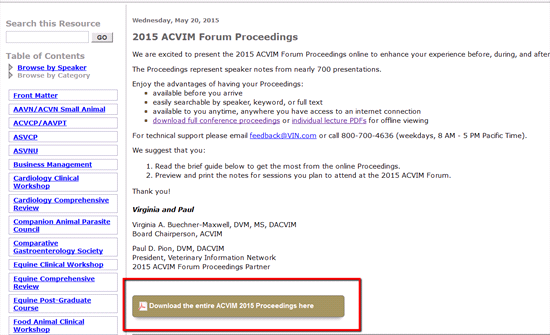
- The PDF will open in a new browser tab.
- Tap the screen and a bar should appear towards the top with options for for opening the PDF. Click on 'Open in...' and select your preferred PDF reader program.

- After you ask your device to open the file in your preferred PDF reader, it may take some time for the document to load due to its size.
- Opening the PDF in your preferred PDF reader, instead of the Safari browser, should save the document for offline viewing.
Android users: Google Chrome is the recommended browser
- Navigate to the proceedings you're interested in.
- Click the link on the proceedings front page to download the full conference proceedings PDF.
- Be patient, there is a lot of information there, it takes a little while to gather it all up.
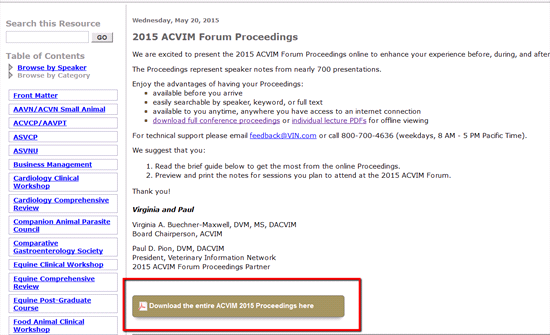
- After a few moments, you should see a "Downloading" banner briefly appear at the bottom of your device. Becareful, you might miss it! It can go away pretty fast.
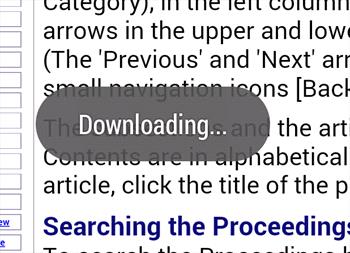
- While the file is downloading, you can see a white/gray flashing arrow in the top left of your device, letting you know that it is downloading

- When the PDF is finished, a "Download Complete" banner will appear on the screen briefly, just like when the download started.
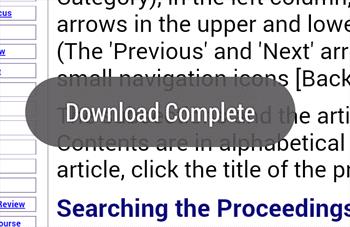
- The arrow icon that was indicating the PDF was download is no longer changing between grey and white, and stays a solid white.

- Hold your finger on the top of your screen and drag/pull down in order to see your device notifications, one of which should be that the download is complete. Tap the notification for the completed download.
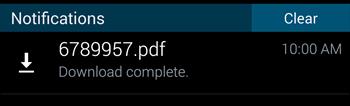
- You should now be viewing a list of all completed downloads on your device. Tap your PDF download to open your preferred PDF reader app and view it.
- You should now be viewing your downloaded PDF in your preferred PDF reader app. Enjoy!
- NOTE: If your phone offers to cleanup temporary and downloaded files, you may lose this PDF in the process. No worries though! You can always come back and download the full proceedings PDF again.
- You may prefer to download the PDF to your Google Drive for more permanent storage.
Saving to a computer or flash drive
- Navigate to the proceedings you're interested in.
- Click the link on the proceedings front page to download the full conference proceedings PDF.
- Be patient, there is a lot of information there, it takes a little while to gather it all up.
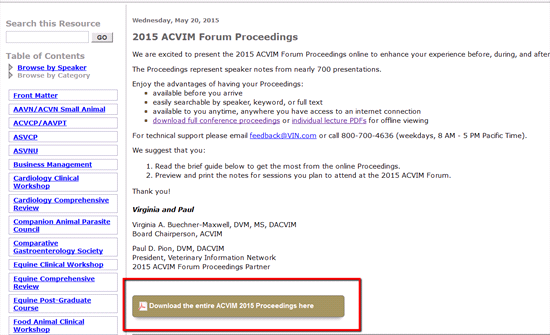
- The browser will ask you if you want to open the file or save the file.
- Choose to open and browse the file immediately or save it to your computer/flash drive and open the file at your convenience.